- Log into the list admin page at https://lists.uwyo.edu/mailman/admin/list-name (where list-name is the name of your list).
- Click on Privacy Options at the top of the second column, then click on Spam Filters.
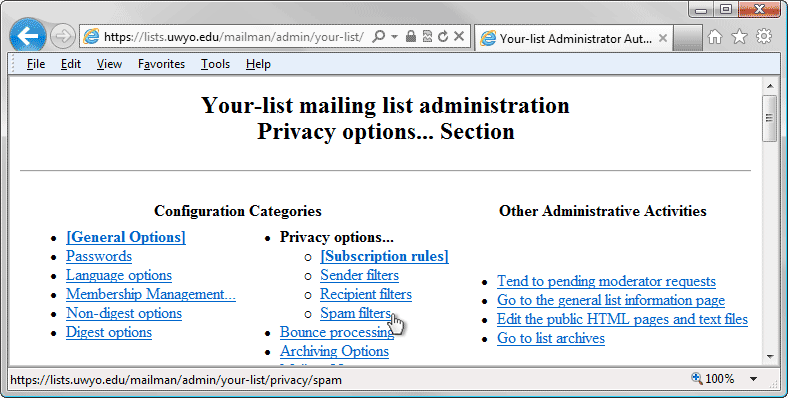
- In the large box labeled "Spam Filter Rule 1", enter Subject.*Automatic Reply.* and in the Action section for this rule, select Discard.1
- Click on Submit your changes at the bottom of the page.
- Click the Add new item button and then, in the large box labeled "Spam Filter Rule 2", enter Subject.*Automatic reply.*, and in the Action section for this rule, select Discard.1
- Click the Submit your changes button at the bottom of the page and then logout.
1Note that setting the Action to Discard will delete the message. Usually the messages can be safely deleted. However if the owners want to review messages caught by these rules, set the Action to Hold instead of Discard. Then the usual moderation request will be sent to the owners to approve or deny the "Automatic reply" message that is being held for review.