This article contains activation information specific to Windows 10 computers using University of Wyoming Enterprise activation services. These directions, while some components may be useful with other Enterprise-licensed installs, will NOT work with privately owned computers. Do NOT attempt to use these directions without understanding the actions being described.
Important: These commands will only work while connected to the University of Wyoming network. PCs must have a connection such as an active on-campus Ethernet cable, a wireless network connection to either UWyo or EduRoam, or a VPN (Ivanti) connection back to campus in case the computer is located within an off-campus office not directly connected to the main campus network system. Using these commands on a personally owned computer or otherwise not associated with the University of Wyoming can have unintended consequences and may prevent future valid activation.
1. Go to Windows 10 Start Menu (hitting the Windows key on the keyboard if not already there).

2. Type cmd on the keyboard which will bring up the Windows 10 search.
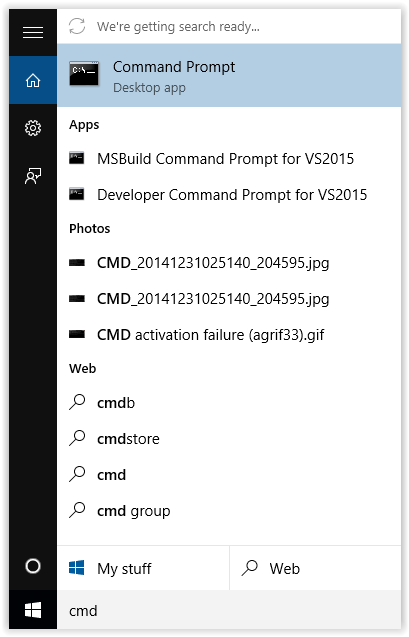
3. Right click on the Command Prompt app.
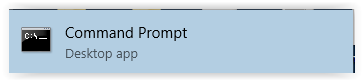
4. Click the Run as administrator" button at the top of the screen.
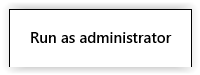
5. Click Yes if the Windows 10 User Account Control prompt is displayed.
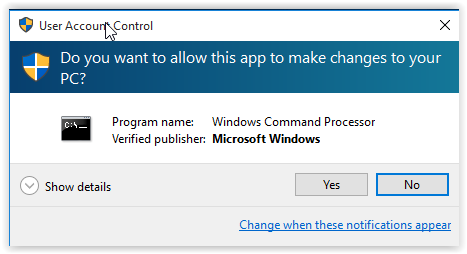
6. The Windows Prompt screen should now open.
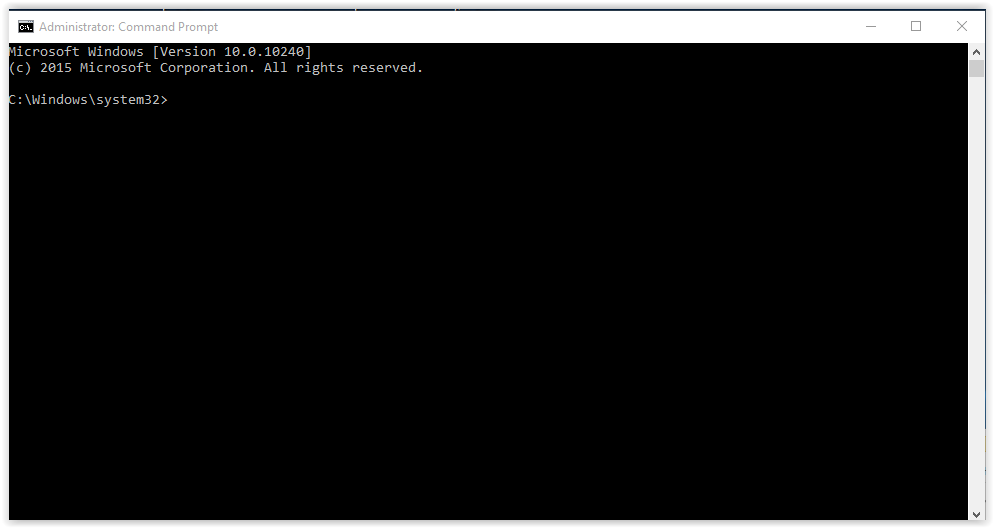
7. Type in “cd \windows\system32” & Press Enter. (Only necessary if the command is not already in the Command Prompt.)
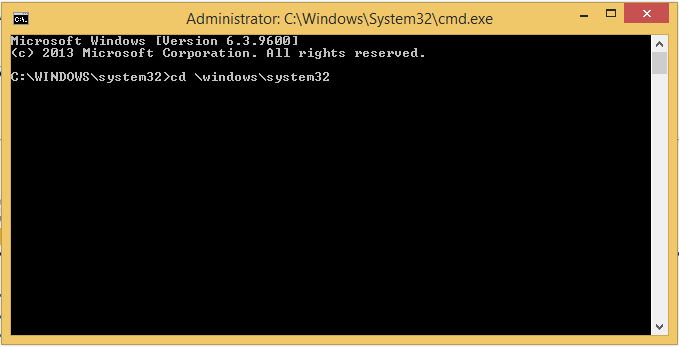
8. Type the cscript command (below) & press Enter: (This should be done directly after "cd \windows\system32>". If this is not in the prompt see step 6)
(Please type in each command exactly as shown above, including the spaces.)
- cscript c:\windows\system32\slmgr.vbs /skms kms1.uwyo.edu
(This command tells your copy of Windows what server to communicate with)
- cscript \windows\system32\slmgr.vbs /ato
(This command tells Windows to aquire an activation license)
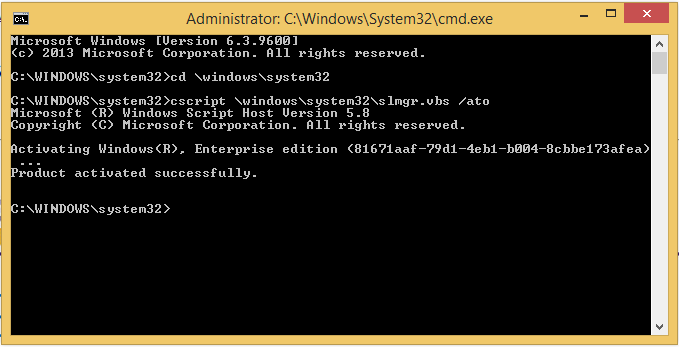
9. How to interpret the Output Message:
- If the Output Message IS Product activated successfully:
- The Product Activation Is Complete!
- If the Output Message IS NOT Product activated successfully:
- Make a Note of the Error Code or Output Message.
- Email us that error message at userhelp@uwyo.edu.
10. Finally, close the command prompt and reboot the computer and log in as normal.