How to remove AutoComplete list entries one at a time
To remove entries from the AutoComplete cache one entry at a time, follow these steps:
- Open a new email message.
- Type the first few characters of the AutoComplete entry that you want to remove.
- When the entry appears in the list of suggestions, move your mouse pointer over the suggestion until it becomes highlighted, but don't select it.
- When the X icon appears next to the highlighted suggestion, select X to remove the entry from the list, or press the Delete key on the keyboard.
Selecting X will prevent that entry (name) from appearing in the AutoComplete list again but won't remove it from your account. This entry may still appear in other areas in Outlook (such as search boxes).
How to clear the whole AutoComplete list
-
Open Outlook.
-
On the File tab, select Options.
-
Select the Mail tab.
-
Under Send Messages, select Empty Auto-Complete List.
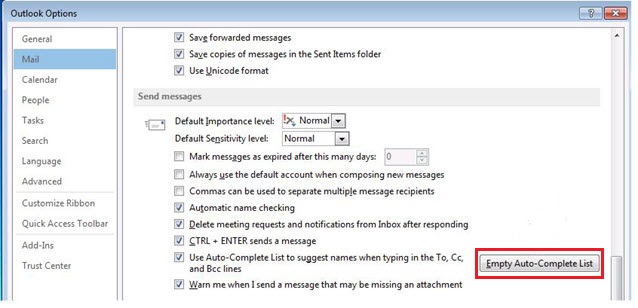
-
Select Yes.