Summary
Information on how to add moderators who can approve postings, requiring approval for list members to post to the list, viewing the requests requiring approval, allowing a member of the list, a non-member, and anyone to post on a moderated list without requiring approval, and turning on emergency moderation for a list
Body
List Moderation
Moderation is used for limiting postings that are sent out through the mailing list. While most lists are unmoderated, some owners want to review postings and approve them before they are sent to list members, which requires moderation.
Generally the owner(s) and moderator(s) of a moderated list are the same, but non-owner moderator(s), who can moderate postings but not change other configurations, can be added by the owner.
Adding Moderators who can approve postings:
-
- Log into the list admin page at https://lists.uwyo.edu/mailman/admin/list-name (where list-name is the name of your list).
- The General Options page is displayed. In the The list moderator email addresses section, add the addresses of moderators who are not owners.
- When finished, click on the Submit Your Changes button near the bottom of the page.
- On the General Options page click on Passwords. On the Passwords page, enter a password that is different from the Administrator password for the moderator in the Enter new moderator password and Confirm moderator password fields.
- When finished, click on the Submit Your Changes button near the bottom of the page.
Requiring approval for list members to post to the list
-
-
- Log into the list admin page at https://lists.uwyo.edu/mailman/admin/list-name (where list-name is the name of your list).
- Click on Privacy options.
- Under the Sender filters section, in the By default, should new list member postings be moderated? section, click Yes. This will affect future subscribers.
- Under the Sender filters section, in the Action to take when a moderated member posts to the list section, select Hold.
- When finished, click on the Submit Your Changes button near the bottom of the page.
- To update moderation settings for current members, click on the Membership Management page.
- Under Additional Member Tasks, find Set everyone's moderation flag, including those members not currently visible and click On, then click the Set button.
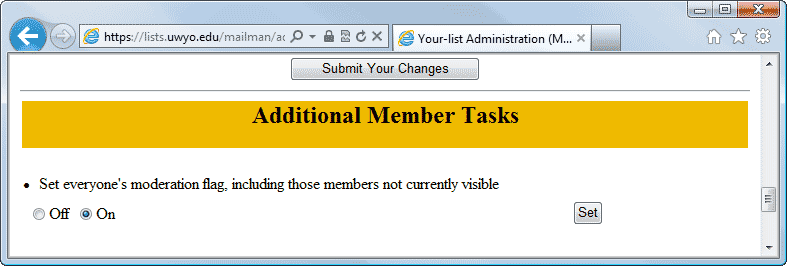
Viewing the requests requiring approval
-
- Log into the Administrative Requests page at https://lists.uwyo.edu/mailman/admindb/[list-name], or the list's administration page at https://lists.uwyo.edu/mailman/admin/[list-name], where [list-name] is the name of your list.
- Click on Tend to pending moderator requests.
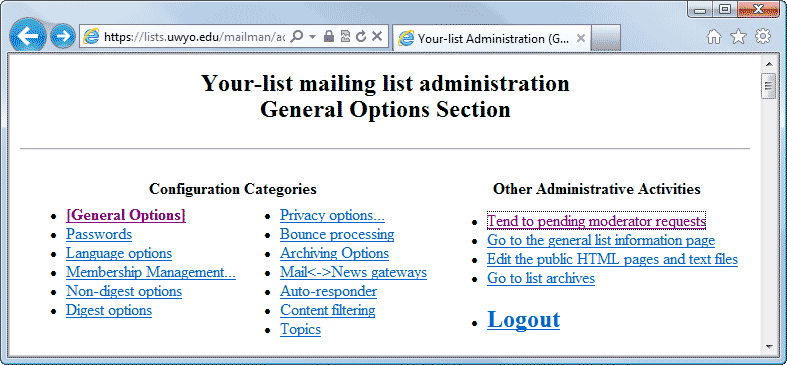
- View the summary list of subscription requests, unsubscribe requests, and postings being held for approval.
- Follow the More detailed instructions link towards the top of the page for an explanation of each option (e.g. Defer, Accept, Preserve, etc.).
- After you have acted on all of the pending requests, click on the Submit All Data button.
Allowing a member of the list to post on a moderated list without requiring approval
-
- Log into the list admin page at https://lists.uwyo.edu/mailman/admin/list-name (where list-name is the name of your list).
- In the Membership Management section, select Membership List.
- Find the address of the individual that you would like to post without requiring approval.
- Deselect the mod checkbox to remove the checkmark.
- When finished, click on the Submit Your Changes button.
Allowing a non-member of the list to post on a moderated list without requiring approval
-
- Log into the list admin page at https://lists.uwyo.edu/mailman/admin/list-name (where list-name is the name of your list).
- Click on Privacy options.
- Under the Sender filters section, find the List of non-member addresses whose postings should be automatically accepted section and enter the non-member addresses you would like to have the ability to post without moderation.
- When finished, click on the Submit Your Changes button near the bottom of the page.
Allowing anyone to post to a moderated list without requiring approva
-
To allow anyone to post to a moderated list without requiring approval, the steps in both Allowing a member of the list to post on a moderated list without requiring approval and Allowing a non-member of the list to post on a moderated list without requiring approval, above, must be applied.
Turning on emergency moderation for a list
-