Summary
An Exchange Resource is a special Exchange account that represents a resource (conference rooms, vehicles, AV equipment, etc.) instead of a person. Exchange Resources allow for shared scheduling of these items.
Body
Procedure
Scheduling a Resource in Outlook Web App
- Log into Outlook Web App with your UW username.
- You can either:
- Select New and then Calendar even while in your Inbox.
- Open your calendar,

- Select a day on the calendar and then double-click on a time of day to start the meeting.
- On the meeting request page, select the Scheduling Assistant tab. Here you can see if the rooms is available.


-
To add people to your meeting, select the plus sign near People. You can search from your contacts or type a persons name to add them to the meeting
-
- Click the Send button on the upper left of the OWA window.
- If you do not have permission to Direct Book the resource you will receive an email notifying you that your request to book the resource is pending approval by a delegate of the resource.
- You should receive either an acceptance email or a rejection email after a delegate has acted upon your request.
- If there were any conflicts in scheduling the resource, you will receive an email response indicating there was a conflict.
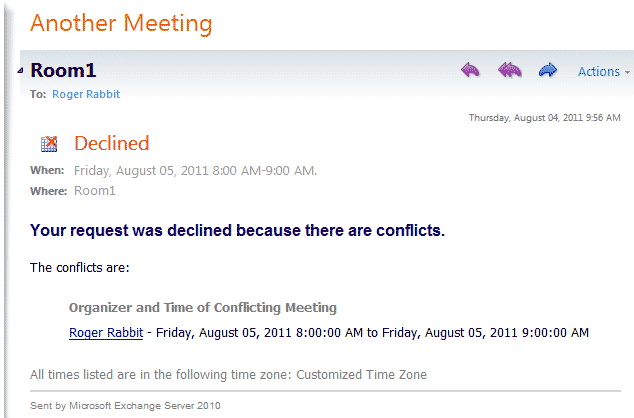
-